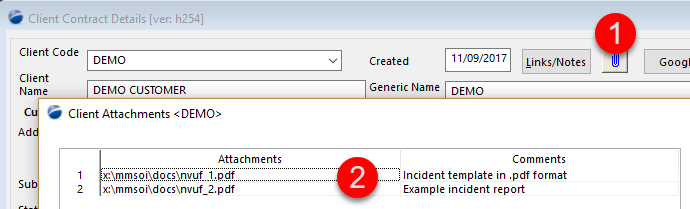Customer Request:
- Can we attach a quote/PDF file as opposed to entering every job task we do in the notes section for our clients.
- We add notes for additional billing info etc, but to add a quote/PDF would be so much faster and stop the double data entry aspect
Section Detail
In response to this request, we've added new functionality to the existing client contracts window.
The current attach documents to this client window works on the basis of your storing the document on your 'network' drive where it's accessible to all staff.
- select the client you wish to attach notes to
- click on the 1st paper-clip
- will bring up a new form - from the next empty line, double-click in the 1st column (under Attachments)
- will bring up your file explorer. Navigate to the 'shared drive' where you have previously. Select the item(s) you wish to attach to this client, and save the form
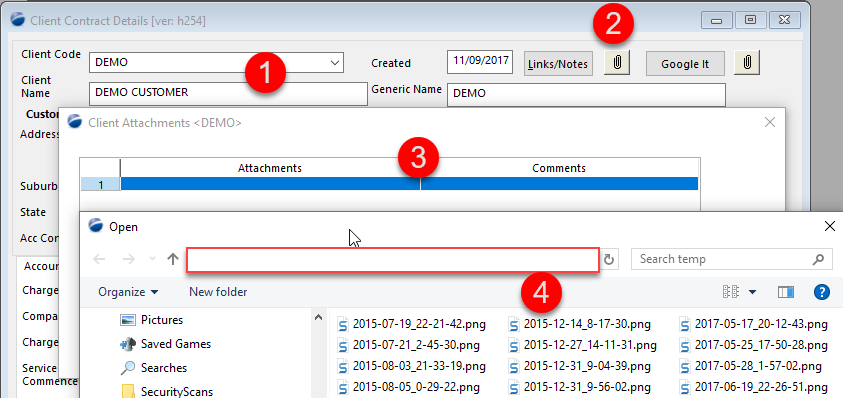
Our new enhancement provides a more user-friendly means to load up documents and attach them to a client. In the new process, click on the new (1) paper-clip, to bring up the drag and drop window as shown in (2)
Open you file manager to wherever the document that you wish to attach is situated, including on your own workstation. Select the file(s) you wish to load and drag them onto the area as shown (3).
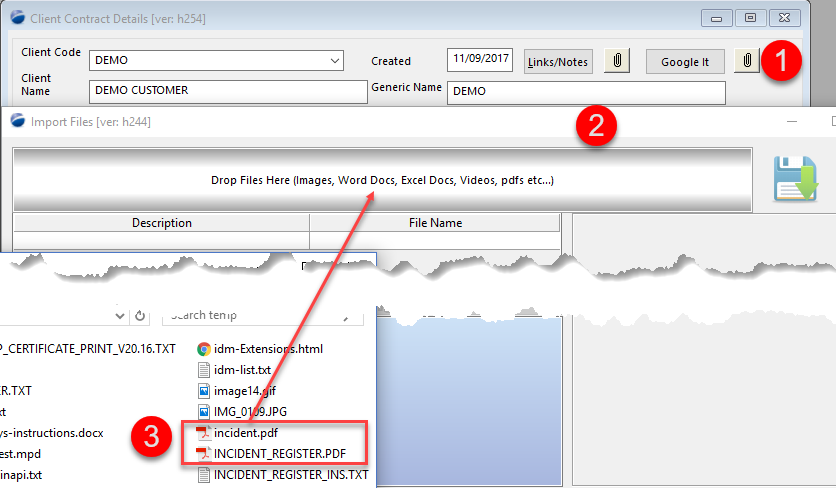
Once the files are dropped onto the drop area (1), enter a clear description of the details of the attachment(s)
If your workstation has the correct reader for the type of file you've copied over, you 'may' get a preview as shown in (3)
Press the 'save' button (4), to confirm that this is the information you wish to save
Press the 'exit' button (5) to return to the original screen
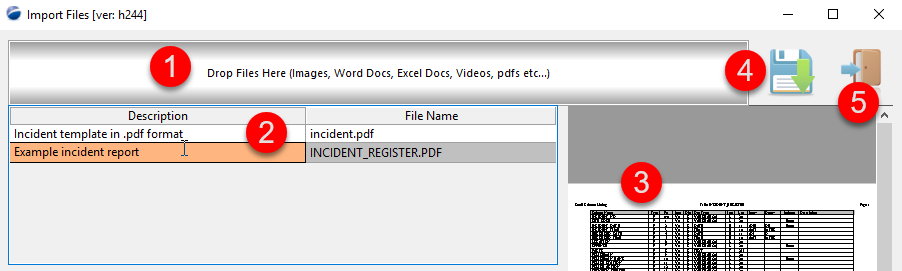
When you return to the original screen, having saved your work, the paper-clip will change colour to blue as a visual indicator of attachments present.
Press the 'Save' button here to save all your work to the database.
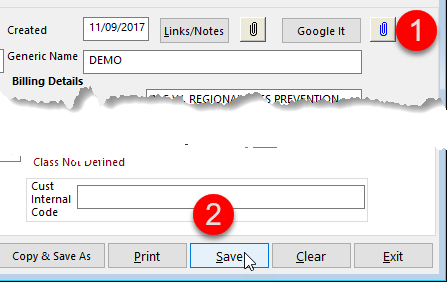
To confirm your work (after saving), re-open the client and verify the new attachments are in place.
You may now repeat the process to add more attachments to the client record.